This tip applies to Outlook 2003, Outlook 2007, Outlook 2010, and Outlook 2013. The names and locations of the ribbon / menu items may have changed with different versions but the ability to create a custom column and view applies to all versions of Outlook starting with at least Outlook 2003. The images in this note are from Outlook 2010.
Over the years, I have looked at several different interfaces to email. For whatever reasons, none has been the one for me. Currently, I use Outlook if I have access to one of my own computers and Gmail if not.
Two Outlook customizations affect how it displays the name of the person in the email conversation and the format of the date of an email.
My current display includes two custom columns as in Figure 1.
The first, labeled FromTo, shows the name of the sender for incoming emails and the name of the recipient with a leading ‘-> serving as an outbound icon for outgoing mails.
The second custom column, labeled DateDayTimeTime, shows timestamp of the email in three possible formats. For today’s emails, it is the time (hh:mm). For emails in the past week, it is Day-of-week and the month and date (ddd m/d). For even earlier emails it is month date and year (mmm dd, yy).
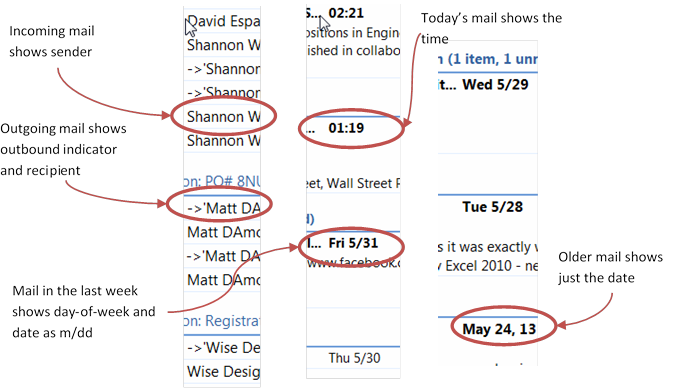
Figure 1 – Outgoing mail shows the outbound indicator
(->) and the recipient name; incoming mail shows the sender name
Emails received today show the time, emails in the past week show the
day-of-week and the month and date, all other emails show the month, date, and
year.
The rest of the note addresses:
Create a custom Outlook column
Apply this custom view to other folders
Why I find Outlook’s default formats inadequate
Select a folder, say the Inbox. Then, to create a custom column click View tab | Current View group | View Settings.
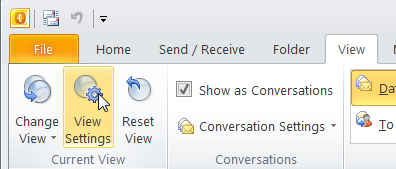
Figure 2
In the dialog box, select the Columns… button. In the resulting Show Columns dialog box, in the Select available columns from dropdown list select User-defined fields in Inbox.
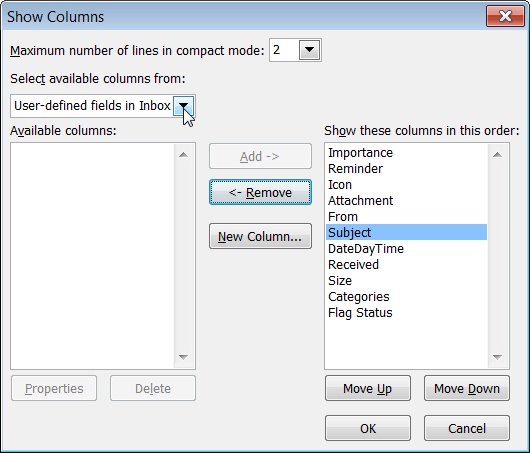
Figure 3
Click the New Column… button and in the New Column dialog box specify the name and the type of column. Then, paste the formula into the Formula box (or use the Edit… button to build your own).
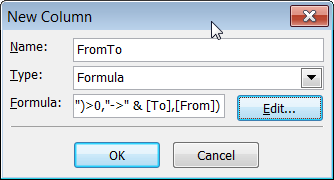
Figure 4
For the FromTo field, use Formula 1 – remember to replace {your name here} with your actual name.
|
IIf([From]="{your name here}","->" & [To],[From]) |
Formula 1
For the DateDayTime field, use Formula 2
|
IIf(Date()=int([Received]),Format([Received],"hh:mm"),IIf(Date()-[Received]<7,format([Received],"ddd m/d"),format([Received],"mmm d, yy"))) |
Formula 2
Once both the fields are in the right-hand-side pane, use the Move Up and Move Down buttons to position the fields appropriately.
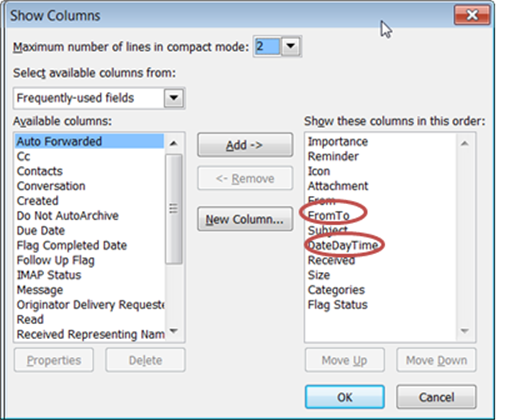
Figure 5
The easiest way is to select the View tab | Current View group | Change View dropdown > Apply Current View to Other Mail Folders… and in the resulting dialog box select the folders to which you want to apply this view.
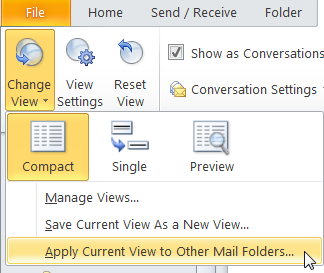
Figure 6
Outlook will not use formula fields for sorting. So, continue to use the current sort column. Also, if it is possible that you will want to see the Received timestamp in the default format, leave the column visible but with a very small width. Similarly, you may be more comfortable leaving the From column visible with a very small width.

Figure 7
By default, Outlook shows the From field and the Received field as in Figure 2.
The From field for outgoing mail is meaningless. I *know* it’s from me. What would help would be information about the recipient.
I also find that a single format of the Received column as rather unhelpful. For emails received today, it is not necessary to know the date but the time is important. For emails in the past few days, knowing the day-of-the-week is useful. For emails beyond that I usually care about the date and not the day-of-the-week or the time.
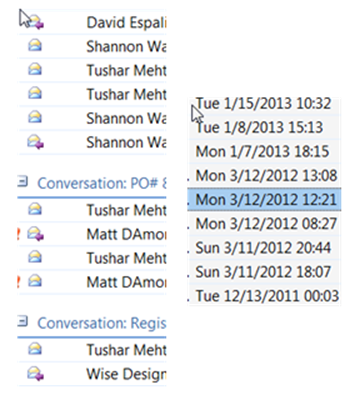
Figure 8 – The default Outlook display of the From field doesn’t do much for outgoing mail. I *know* it is from me! Similarly, a single format for a date, irrespective of how long ago the date occurred is not very useful. Do I really need to know the day-of-the-week and the time of an email from Dec 2011? On the other hand, do I want to know the day-of-the-week and the complete date for emails received today?